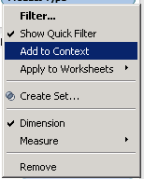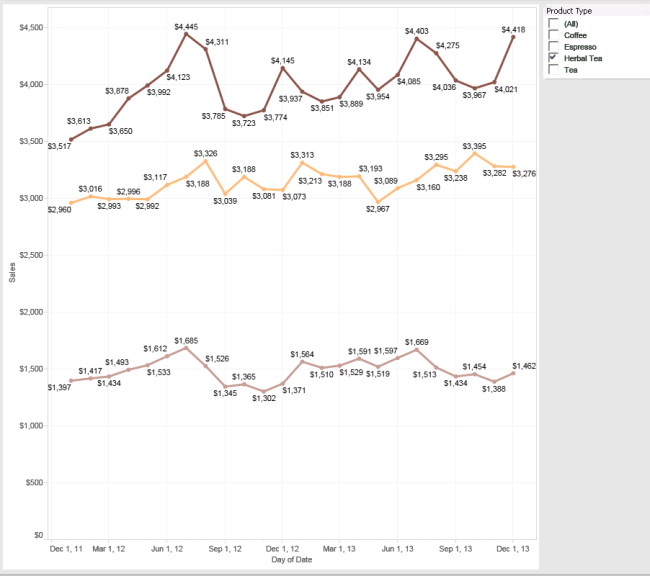NOTE: this tutorial is based on the coffee shop sample data came with tableau desktop.
The other days long time ago, we all thought that there is a simple way to limit the results of a tableau report. Even though it’s a bit of an unwritten magic, but the legend stays true that it’s quite simple indeed.
Goal
Say that you have a coffee shop chain that is doing so well it has branches in all 4 corners of the imaginary planet of Zox. Now you have no other thing to do, you decided to look at the ups and downs of your profit throughout the year. So you decided to make a chart that looks something like this
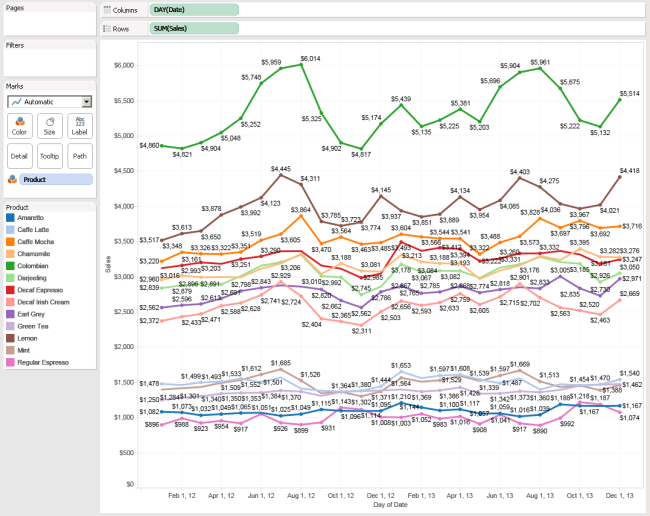
Now you can see how much sales your coffee shop is making along the year in a very nice chart. But it’s too much information on the chart, so you decided to just show the top 3 products based on its sales.
To do that, you pulled the product field from the Dimensions field box into the Filters box on the top left corner. A dialog window will pop up and navigate to the “Top” tab. You set it to only show the top 3 products based on the total sales of that product.
Problem
All looks good so far. After looking at the chart for like 10 seconds, you got bored again. So you decided to add more fun to the chart. “How about getting the top 3 products of each product type you have, Coffee, Espresso, Herbal Tea and Tea” you thought, then you proceed to pull the Product Type field into the Filters box and make the selection box appear on the right side of the chart.
(Right click on the Product Type filter and click “Show Quick Filter”)
and tada… everything looks wrong now. It only shows 1 product, instead of Top 3 products as you’ve commanded it to show.
Solution
So you play around with the filter on the right and figured that it might be the culprit. You looked back at the pictures that you’ve screenshotted and noticed something that might be useful, the “Add to Context” option on the right click menu.
You do that to the Product Type filter and voila!! it works!!
Conclusion
Tableau filter by default doesn’t apply to the “Top x” filter. By adding a filter to context, it’s specifically telling tableau that the filter is to be taken contextually. Without the “add to context” option, the “Top x” will get the top x across the product type, as if the filter is not there at all.
This problem had costed me a million seconds to fix, but I hope that this short article will save some of your time.